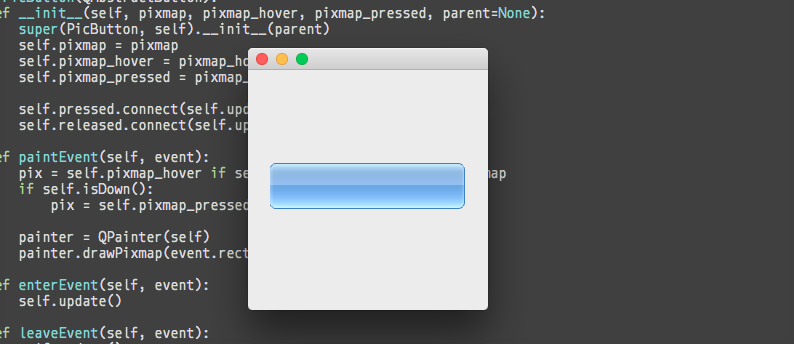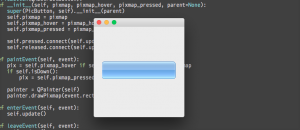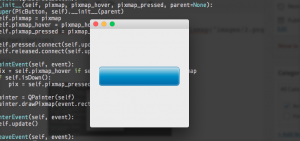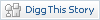Basic example how to code a Image button in PyQt
You can subclass QAbstractButton and make a button of your own. That’s not a super easy way, but it gives you a lot of control. You can add second pixmap and draw it only when the mouse pointer is hover over button. You can change current stretching behavior to the centering one. You can make it to have not a rectangular shape and so on.
Button that changes images on mouse hover and when pressed
import sys
from PyQt4 import QtCore, QtGui
from PyQt4.QtCore import *
from PyQt4.QtGui import *
class PicButton(QAbstractButton):
def __init__(self, pixmap, pixmap_hover, pixmap_pressed, parent=None):
super(PicButton, self).__init__(parent)
self.pixmap = pixmap
self.pixmap_hover = pixmap_hover
self.pixmap_pressed = pixmap_pressed
self.pressed.connect(self.update)
self.released.connect(self.update)
def paintEvent(self, event):
pix = self.pixmap_hover if self.underMouse() else self.pixmap
if self.isDown():
pix = self.pixmap_pressed
painter = QPainter(self)
painter.drawPixmap(event.rect(), pix)
def enterEvent(self, event):
self.update()
def leaveEvent(self, event):
self.update()
def sizeHint(self):
return QSize(200, 200)
app = QApplication(sys.argv)
window = QWidget()
layout = QHBoxLayout(window)
button = PicButton(QtGui.QPixmap("images/1.png"), QtGui.QPixmap("images/2.png"), QtGui.QPixmap("images/3.png"))
layout.addWidget(button)
window.show()
sys.exit(app.exec_())
Читайте також:
- мультимовність djnago
- Проксі моделі Django
- {% TREE %}: Дерева в django-шаблонах
- django-mptt деревоподібний select
- Django defer, only
- Use custom admin filters in ModelAdmin
- Django admin filter by ranges of dates with calendar
- Python + CouchDB
- Django mongoengine cache backend
- Ordering related objects in Django