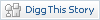How to Remotely Turn On (and off) OS X Screen Sharing VNC
This procedure keeps security in mind. The idea is to turn on screen sharing while you need it, and then turn it off when you’re done
1) SSH into your remote OS X machine with an administrator’s log in and password.
2) Enable Remote Desktop (a.k.a. Screen Sharing, a.k.a. VNC) with this command:
sudo /System/Library/CoreServices/RemoteManagement/ARDAgent.app/Contents/Resources/kickstart -activate -configure -access -on -clientopts -setvnclegacy -vnclegacy yes -clientopts -setvncpw -vncpw mypasswd -restart -agent -privs -all
3) Login using a VNC client. Open Finder, press “command+K” (Go -> Connect to server) and create new connection to vnc://your.ip.address.com. Or use any other vnc-clients (TightVNC, RealVNC, UltraVNC) Your password is “mypasswd” (see the -vncpw flag in the above command; you can — and should — change this).
4) When you are done, turn of screen sharing using your SSH session:
sudo /System/Library/CoreServices/RemoteManagement/ARDAgent.app/Contents/Resources/kickstart -deactivate -configure -access -offЧитайте також:
- RTL SDR on Mac OS X
- PHP бібліотеки для Mac OS X Leopard 64 bit gd.so, pdo_mysql.so, mcrypt.so та інші
- Міфи й реальності: Mac купують заради "понтів"
- Bash Completion on Mac OS X
- як прибрати тінь від вікон у mac os x
- Mac OS X Server
- Get the new Newsday iPad application
- kerl - easy building and installing of Erlang/OTP instances
- Add an Insert key in Terminal and X11's xterm UNIX
- ssh daemon on Android with dropbear